In this article I’m going to tell you how you can create or change facebook profile username. Here I’m talking about facebook profile and not about facebook page. Because both are different in concept. Facebook profile is what we use for personal and facebook page is might be for your website, your business or anything else that has the aim to reach more people online. If you want to create username for your facebook page then you can this read this article.
Why we should change facebook profile username
While using facebook, we don’t even notice that our profile also has a unique username. that most of the people don’t know. It is the unique address for our profile by which anyone on or off facebook can visit our facebook profile without searching name in the search bar. While searching on the search bar so many results come up. With the help of username, you can reach your profile page by just typing this URL in search bar of your browser. https://facebook.com/username replace username with your profile username.
Steps to change Username of facebook profile
- Open Chrome browser in your mobile phone. Facebook app doesn’t allow us to change username on app.
- On the top right corner, click 3 dots.
- Then turn on the desktop site mode by check marking the option mode. It’s very important to turn on this option as it let’s you sho
- In the search bar, enter the URL https://facebook.com. Log in to your account by entering mobile number and password.
- Now the facebook website will open which looks much different than facebook app. Because it’s the web version.
- Now at the top right corner of the window, click the drop-down icon, then select settings and privacy, then select settings.
- Now a new page will open with so many options which you can use to make any changes in facebook profile. Here we are going to change facebook profile username.
- In the general section, you will see an option as username in which you can change facebook profile username. Now click edit, now you will see your current username. Here you have to type the desired username that you want.
- And click save changes.
Things to keep in your mind while changing username
Changing the username in desktop or in laptop is same as the above steps mentioned in this article as we have done this in desktop mode otherwise this can not be done in Mobile apps. Desktop mode is must to be turn on in order to change username. Please make now that the username that you want might not be available because it may be taken by someone else. So sometimes you may need to add numbers in it. So that the username will be unique..
You can also change username for facebook pages as I explained in very simple steps. If you are facing any problem while changing username then you can comment on this post, I would like to help you. I regularly post informative content like this, so you can subscribe to our newsletter. Whenever I post something new, you will get a notification about that directly into your email 📧.
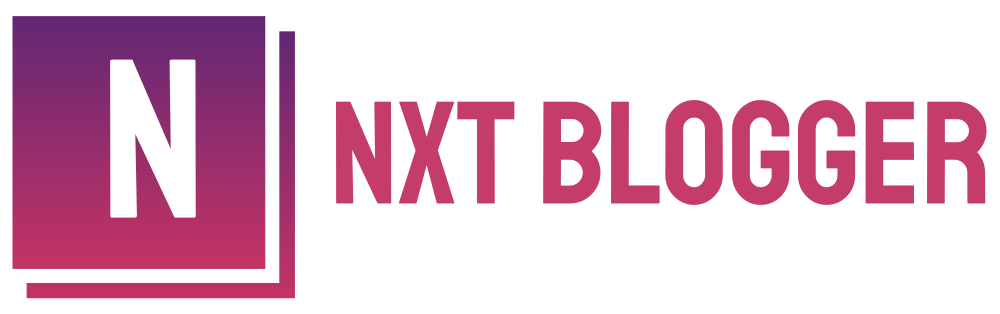
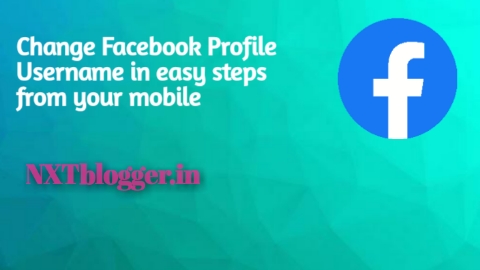
Please refer this article for more help.