If you are running any business whether it’s online or offline, or if you have a website then facebook page is a great way to reach more people and let the people know about your business or website. Nowadays most of the websites have there own facebook page, they regularly publish some thing about there business or whenever they publish a blog post on there website, it let’s there’s audience know about it.
It’s a great way of communicating with your customers. So if you own a business or a website, you must have a facebook page. To create a facebook page, you don’t need a desktop or a laptop, you can easily create a facebook page on your mobile too with just following some simple steps as I explained below:
How to create Facebook Page in Mobile
- First thing that you must have to create a facebook page is the Facebook app. If you don’t have the app then download it from Google Play Store.
- You must have a facebook account. If you don’t have then create one.
- In the top right corner, click the three dashes. Then select Pages. All pages created by you will show up here.
- Now select Create.
- In the next page, type the name of your business or website or any name that you want to give to your facebook page and click Next.
- On the next page you need to select the category of the page. You can select one or more category. Select the category that best describes your business or website. You may choose category like a blog or photography or technology or anything that describes the best.
- In the next step you will be asked for adding an address. If your page is of a shop or a business that have address, then you can add here. If your business has the address then you must add here.
- In the next step, you will be prompted to add your website. Add a website if you have, otherwise you can skip this step.
- Now you’re almost done. In this step add a profile picture and a cover photo for the page. Remember the profile picture and the cover photo must be attractive and simple so that your customers will remember it.
Now you are done, your page has been created. There are some important steps that still has to be completed.
How to create Facebook Page Username
Next step is to create an username for your page. Username should be short and should have the name of your business or website in username.
To create a username, go to home page of your fb page, there you can see the name of your page, and below the name there will be an option for username. After clicking on that, you can choose the username for your page.
When you enter keyword for creating username, you may not be able to get desired username if it might be taken by other person, because username is always unique and can only be given to only one page. Two pages cannot have same username. So find the username that is not taken by anyone.
While choosing for username, make sure that the username should be short, memorable, attractive and should contain the name of your page. If your page name is NXT blogger, then try to get username like @nxtblogger. If not available then try something new by adding some other characters in it.
Thankfully I got the desired username for my facebook page. See the detailed steps on how to create the facebook page username in mobile
How to add important information to the facebook page
Now you have created a page on facebook, but that’s not enough. You have to add some information to it. A page without info is totally incomplete. So what are those information?
The information are the info that you see in the about section of every facebook page.
Visit your facebook page from your facebook login, there you will see an option as edit page. Click on that , select page page info, there you will see different options for adding different kinds of information or to update existing information like Name, category, profile picture, cover photo, website, description, Contact information like mobile number, Whatsapp number, email id also you can add a button on the page that could be anything like learn more, follow, shop now, etc. You can even add location information if you want to add and many more.
In the next option that is button. In this option you can add button on your facebook page so that your visitors will take any action. There are different buttons available as you can see there.
The next option is for tabs. Tabs are very important and useful for showcasing specific section of the page.
Next is the QR Code, this helps you to share your page easily by sharing the QR Code. Your visitors will be redirected to your facebook page.
In the settings option you can do several things add you need.
If you have any issues regarding facebook pages, you can tell me in the comment section, I would like to help you.
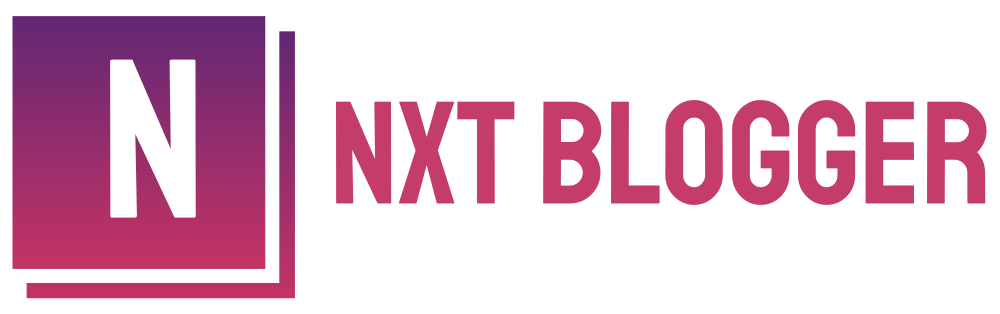
1 thought on “Create a Facebook Page in Mobile”