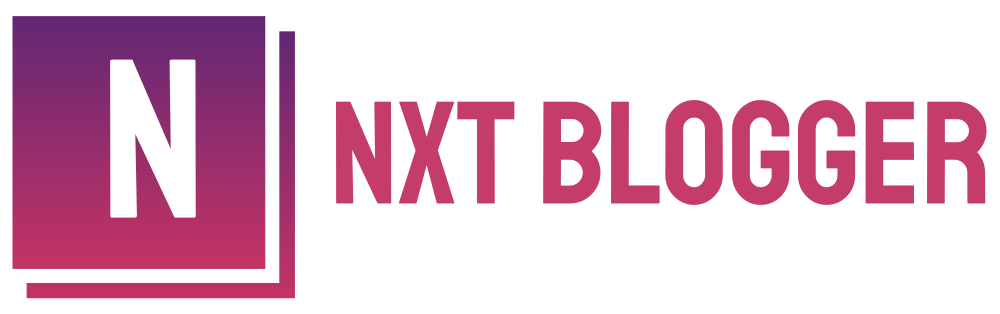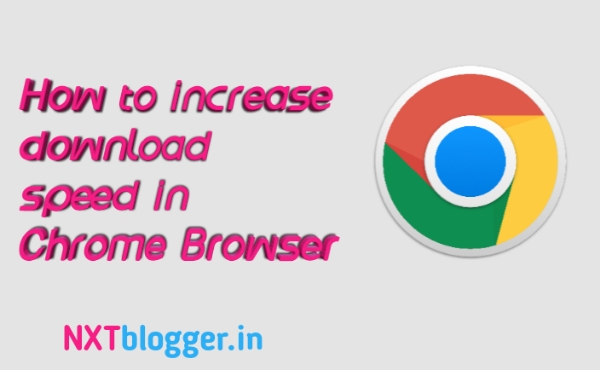Do you want to increase your download speed in Chrome browser? Then this article is for you. In this article I will show you the best way to increase download speed in Chrome browser without using any external application.
Why downloading speed matters?
Chrome is the most popular web browsing application by Google. It is the most trusted browser till now. Most of the people in the world are using this browser. Sometimes due to the poor connectivity in our area, the downloading speed of that browser slows down, due to which it takes longer time to download files in our computer or mobile phone. But if we turn on the parallel downloading in chrome browser then the downloading speed can be improved. In this article, we are talking about this. I will tell you how you can do this in simple steps.
You just need to set some simple settings in the Chrome. Here are some of the steps that you need to follow and these are very simple that you can follow very easily. So let’s get started.
Steps to increase download speed :
- Open your Chrome browser.
- Type “chrome://flags” in the search bar.
- Now search for “parallel downloading“.
- Now set parallel downloading option as enable.
- And the last step is relaunch your Chrome browser.
You are done…
After setting these settings, the browser first breaks the desired file into small pieces/fragments, so that the download speed can be increase. This is the best way to increase the download speed in Chrome browser. In this way you don’t need to install any other Extra application to boost the download speed. If you follow these simple steps then your download speed can be further improved. It saves your time. If you still have any questions or doubts in your mind, then feel free to leave a comment below . Just like this one trick, you may like to know how to send Whatsapp Messeges without saving their mobile number
You can Subscribe to our newsletter to get notified when we publish a new article here.