Adding your Instagram link to the About section of your Facebook Page is an easy and effective way to boost your social presence. It helps redirect your Facebook audience to your Instagram profile and vice versa, increases engagement, and shows consistency across platforms. If you have the Instagram page and Facebook page may be for your business or content creation, wide spreading your audience base is very important.
In this article, I will show you how to add Instagram and other social media links to the about section of Facebook Page — using only your smartphone. The steps explained in this article is also applicable in laptop also.
Why Add Instagram Link to Your Facebook Page Bio?
Here are some benefits of linking your Instagram account to your Facebook Page:
- Increase Instagram followers by redirecting Facebook users
- Improve brand visibility and trust
- Showcase that your social media profiles are connected
- Build a unified digital presence
On Facebook pages, you can add following Social media links:
- Snapchat
- Tumblr
- Spotify
- Telegram
- YouTube
💡 Note: This action can’t be done using the Facebook mobile app. You’ll need to use the Chrome browser in desktop mode.
How to Add Instagram and Other Social Media Links to Facebook Page (Using Mobile)
Below is the detailed steps you need to follow.
- Open Chrome on your smartphone.
- Tap the three dots (⋮) in the top-right corner and enable Desktop site.
- Go to facebook.com and log in to your account.
- Tap the three horizontal lines (≡) or Pages tab.
- Open the Facebook Page where you want to add links.
- Tap on More (next to Home tab).
- From the dropdown, select About.
- Tap Edit Page Info.
- Scroll down and tap More.
- Under Other Accounts, select Instagram from the dropdown.
- Enter your Instagram username (not full link, just the handle).
- To add other platforms (like Twitter, Pinterest, WhatsApp), tap the ➕ Add button and repeat the process.
By following these simple steps, you will be able to add Social media links like Instagram Page link to the About Section of your Facebook page.
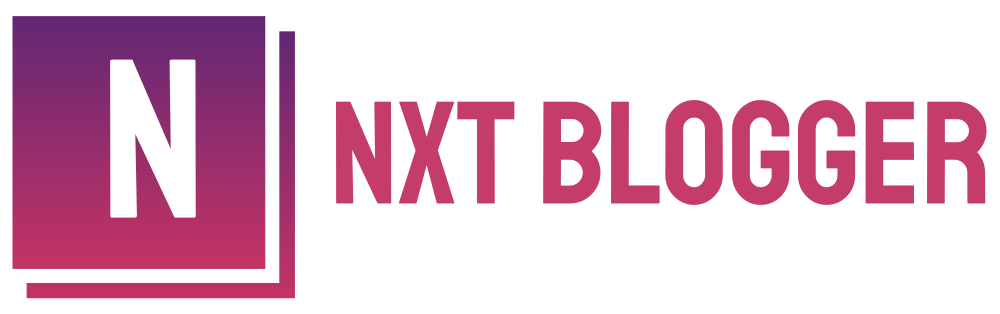

I like looking through an article that can make men and women think.
Also, thank you for allowing for me to comment!
It is really a great and helpful piece of
info. I’m happy that you shared this useful info with us.
Please stay us up to date like this. Thanks for sharing.
Hello, I enjoy reading all of your article. I wanted to
write a little comment to support you.